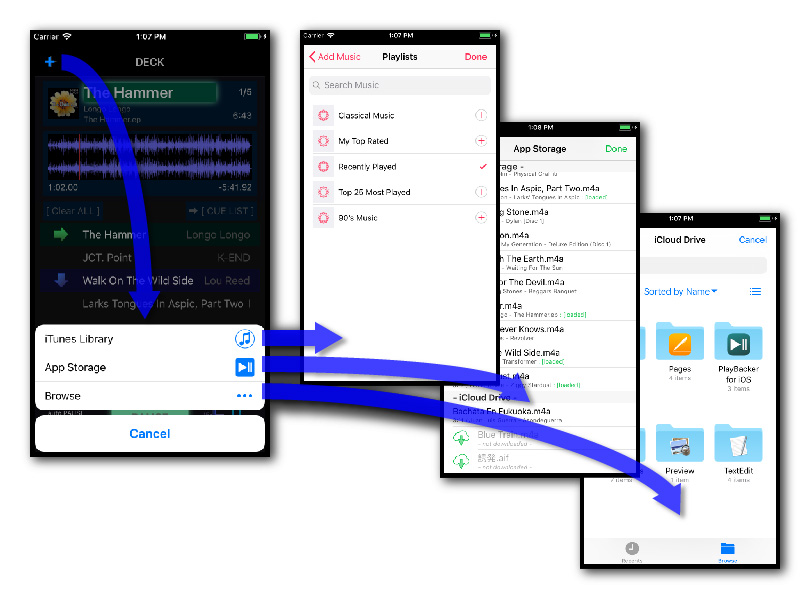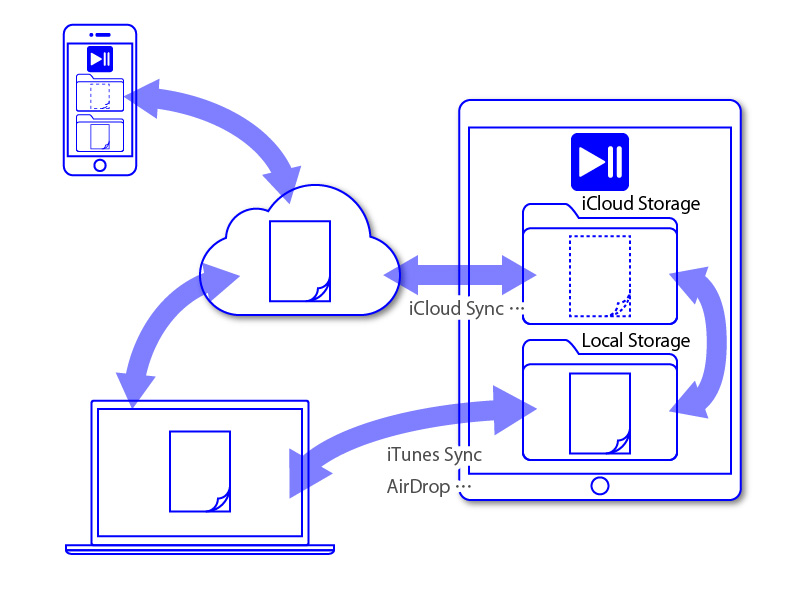File Loading System |
|
The operation of PlayBacker for iOS series is began from creating tracks with specify audio files. 1st Action / iTunes Library / App Storage / Browse |
|
1st Action |
|
There is + (add tracks) button at Equipment's Navigation bar. With tap this button, the `Document Menu` will be appeared. User can select one from these menu to specify the place user want to load audio file from.
|
|
iTunes LibraryOS built-in `Media Picker` will be appeared. User can load audio files (music) from device's Music Library. |
|
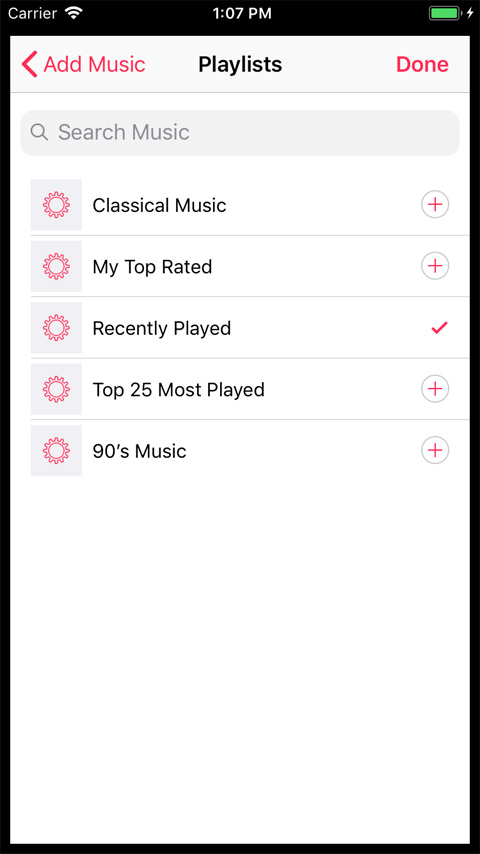 |
Multiple selection possible Album, Play List selection possible *) PlayBacker series is not compatible with DRM-protected files for example Apple Music downloaded files. |
App storageApp built-in `User Files Picker` will be appeared. User can load audio files from application specific storages. User also can file management of storages from this view. |
|
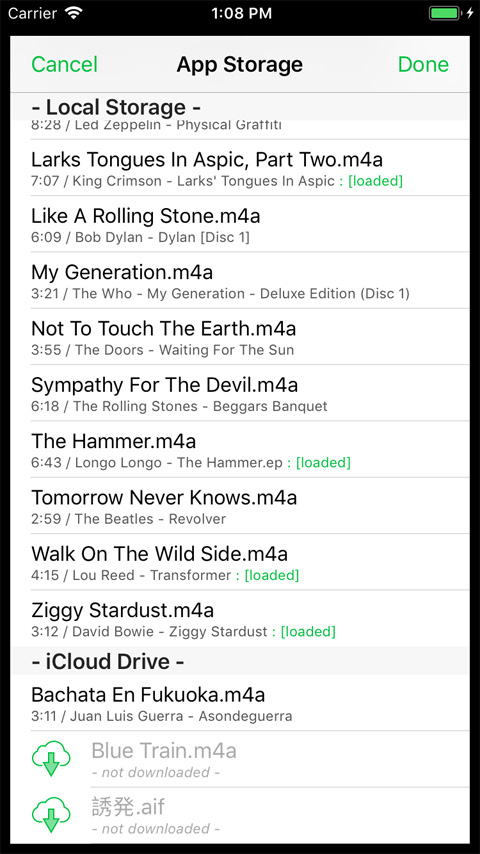 |
- Local Storage -Lists audio files and folders exists inside application. - iCloud Drive -Lists audio files and folders exists inside `PlayBacker for iOS` folder in `iCloud Drive`. File Managements
|
BrowseBrowse view of Files.app will be appeared. User can open audio files at outside of application sandbox. ( be displayed `iCloud` in previous iOS versions ) |
|
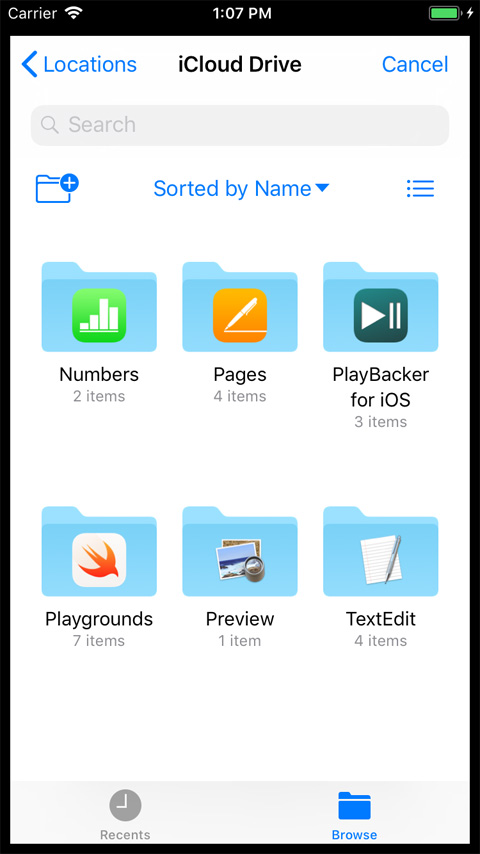 |
Single file selection possible Not yet downloaded files will be downloaded first before be loaded. Selected files will be open in place, not copied to local storage.
Also compatible to open 'PlayBacker File Package' type document on version 3.1.2 and later. |
Storages |
|
Local Storage
iCloud Storage
|
|
Files |
|
From version 11 and later of iOS, Files.app being bundled. Files.app is like a 'Finder' on iOS and it shows files on iOS device. Browse > Locations
|
|
©2015-2022 Integral Sound Design
http://www.integralsounddesign.com
Playbacker@integralsounddesign.com